Some ManagingEnergy reports contain images that are located on a remote media server. The security permissions under which the default ASP.NET process operates does not allow access to the network and hence the remote images. To allow ManagingEnergy Web Reports access to the images stored on the remote media server, the ASP.NET process model must be changed so that it runs under an account that has access to the shared network resource. The following process was used to enable remote media access.
| 1. | Create a domain user account on the media server. |
Note: The user account that was created for ManagingEnergy Web Reports is
User Name: EEI\aspnet
Password: Q78fg90
| 2. | Modify the security settings on the local share containing the media to be used within reports. Enable read access for the newly created user. Test the new user account and ensure that access is granted to the required media from a remote machine. |
| 3. | Modify the security permissions on the /TEMP directory to allow the IIS worker process to create and delete files. This is needed in order to allow for Excel file downloads and other file type downloads that make use of this directory. |
| 4. | On the web server hosting ManagingEnergy Web Reports, change the user account used by ASP.NET process. |
IIS 6.0
If the web server is running IIS 6 or later, this step can be accomplished using the IIS Management Console. Open the properties for the Application Pool within which ManagingEnergy Web Reports operates. Change the Application Pool Identity from the predefined to the domain user account created in the previous steps.
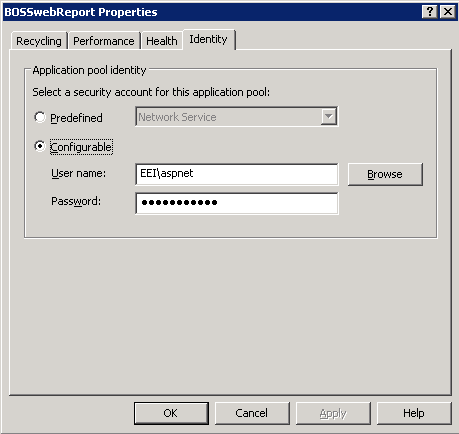
IIS 5.0
If the web server is running IIS 5, open the machine.config file (Windows\Microsoft.NET\Framework\[Version]\Config\machine.config) and change the process model to the following…
<processModel enable="true" timeout="Infinite" idleTimeout="Infinite" shutdownTimeout="0:00:05" requestLimit="Infinite" requestQueueLimit="5000" restartQueueLimit="10" memoryLimit="60" webGarden="false" cpuMask="0xffffffff" userName="EEI\aspnet" password="Q78fg90" logLevel="Errors" clientConnectedCheck="0:00:05" comAuthenticationLevel="Connect" comImpersonationLevel="Impersonate" responseDeadlockInterval="00:03:00" maxWorkerThreads="20" maxIoThreads="20"/>
| 5. | Restart IIS to ensure changes take effect. |
A NOTE ON DEBUGGING
When the ASP.NET Process Model User Identity is changed, the developer may experience problems debugging ManagingEnergy Web Reports. If this occurs try starting ManagingEnergy Web Reports using “Start without Debugging” (Debug | Start without Debugging) from the Visual Studio .Net menu. Once the ManagingEnergy Web Reports is started, open the Process windows (Debug | Processes). Select aspnet_wp.exe and then click the Attach button. After a few seconds Visual Studio .Net should connect to the process and debugging can commence as usual.